

| LINKMED®
Interface Tutorial: Creating Mapper Interface Template |
LINKMED® INBOUND HL7 Multiple Segments Configuration
The LINKMED® Mapper robust features allows user to deal
with this with 2 simple configuration steps (see example below):
STEP I:
Insert the Mapper [HL7TEMPLATE] Tag to the HL7 segment that has
multiple occurence right in the Mapper interface template (see example)
STEP II: Set File/Field Rules
and condition Tag in the Mapper interface template (LINKMED® Interface
Engine will recognize the Tag and parse message accordingly)
Example below is HL7 ORU^R01 Laboratory result message example below. We see that two HL7 segments OBR and OBX contained multiple occurrences
MSH|^~\&|NTN|NHQ||99999978|20010504115412||ORU^R01|58513001|P|2.2||
PID|4|000110000|005294N|0058216||||||||||||||99999978|000110000
OBR|1|000110000|005294N|^AMPHETAMINE,
D&L^^717960^d AND l ISOMER SEPARATION|||20010228120000|||ZZ^MC/TH
CORP HLTH SERV^1201 SOUTH COLLEGEVILLE ROAD^^COLLEGEVILLE^PA^19426^|A||PRE^PRE-EMPLOYMENT|20010306132052|R|99999978||||||20010504115412|||F|||||||SAMPLE,BARRY
OBX|1||^^^72563^d-METHAMPHETAMINE
||75|%||N|||F|||20010228120000
OBX|2||^^^72564^l-METHAMPHETAMINE
||25|%||N|||F|||20010228120000
OBX|3||^^^72565^d-AMPHETAMINE
||73|%||N|||F|||20010228120000
OBX|4||^^^72566^l-AMPHETAMINE
||27|%||N|||F|||20010228120000
OBR|2|000110000|005294N|^SPECIFIC
GRAVITY^^735146^SPECIFIC GRAVITY (REFLEX)|||20010228120000|||ZZ^MC/TH
CORP HLTH SERV^1201 SOUTH COLLEGEVILLE ROAD^^COLLEGEVILLE^PA^19426^|A||PRE^PRE-EMPLOYMENT|20010306132052|R|99999978||||||20010504115412|||F|||||||SAMPLE,BARRY
OBX|1||^^^72503^SPECIFIC
GRAVITY ||1.003||1.003 - 1.025|N|||F|||20010228120000
OBR|3|000110000|005294N|^SAP
6-50 + ALC W/NIT^^735899^SUBSTANCE ABUSE PANEL|||20010228120000|||ZZ^MC/TH
CORP HLTH SERV^1201 SOUTH COLLEGEVILLE ROAD^^COLLEGEVILLE^PA^19426^|A||PRE^PRE-EMPLOYMENT|20010306132052|R|99999978||||||20010504115412|||F|||||||SAMPLE,BARRY
OBX|1||^^^72479^AMPHETAMINES
(300 ng/mL SCREEN)||NEGATIVE||300/300 ng/mL|N|||F|||20010228120000
OBX|2||^^^72435^
AMPHETAMINE ||POSITIVE||/300 ng/mL|A|||F|||20010228120000
OBX|3||^^^72436^
METHAMPHETAMINE ||POSITIVE||/300 ng/mL|A|||F|||20010228120000
OBX|4||^^^72451^BENZODIAZEPINES
||NEGATIVE||300/200 ng/mL|N|||F|||20010228120000
OBX|5||^^^72432^COCAINE
METABOLITES ||NEGATIVE||300/150 ng/mL|N|||F|||20010228120000
OBX|6||^^^72452^MARIJUANA
METABOLITES, (50 ng/mL SCREEN)||NEGATIVE||50/15 ng/mL|N|||F|||20010228120000
OBX|7||^^^72434^OPIATES
||NEGATIVE||300/300 ng/mL|N|||F|||20010228120000
OBX|8||^^^72426^PHENCYCLIDINE
||NEGATIVE||25/25 ng/mL|N|||F|||20010228120000
OBX|9||^^^72509^ALCOHOL,
ETHYL (U) ||NEGATIVE||/.04 |N|||F|||20010228120000
OBX|10||^^^72508^pH
||6.5||4.5-9.0|N|||F|||20010228120000
OBX|11||^^^72524^CREATININE
||19.0|mg/dL||A|||F|||20010228120000
OBX|12||^^^72506^NITRITES
||NEGATIVE|||N|||F|||20010228120000
Figure1: Multiple HL7 Segments Lab results example
LINKMED® Mapper Interface Configuration:
STEP I: Select HL7 as Input file format
and XML as Output file format from the Mapper configuration dialog box
1. launch the LINKMED® Mapper, click on [Mapper/Config
Icon] to open the Mapper configuration dialog box
2- Click on [HL7] Button to access the Mapper HL7 library and
select the following HL7 segments:
MSH, PID, OBR, OBX,
and one Custom Segment Output XO1 (figure 2)
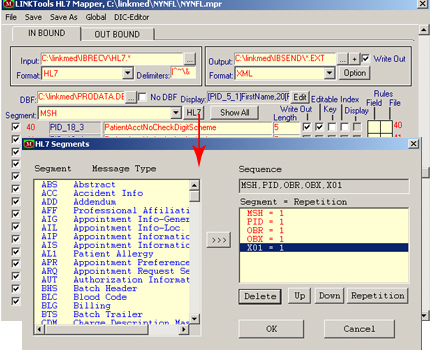
Figure 2
3- Tag the HL7 message segments (OBR and OBX)
[HL7TEMPLATE] in each segment's first field. This Value tell
the LINKMED® Interface Engine that this HL7 segment has multiple
occurrences or repeating items.
Configure the[OBR] and [OBX] segments to look like the following example:
OBR_1 [HL7TEMPLATE]_OBR
OBX_1[HL7TEMPLATE]_OBX
( Figure 3)
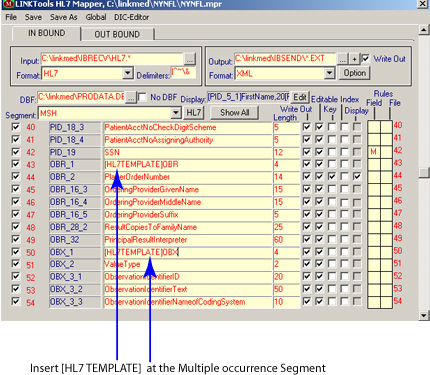
Figure 3
4- Next configure the Custom Segment output
XO1_1: This segment is required
by the LINKMED® Interface Engine for instruction specify in its
File and Field Rules:
X01_1 [OUTHL7TEMPLATE2]_X01_1 set the character
length to 3000 (figure 4)
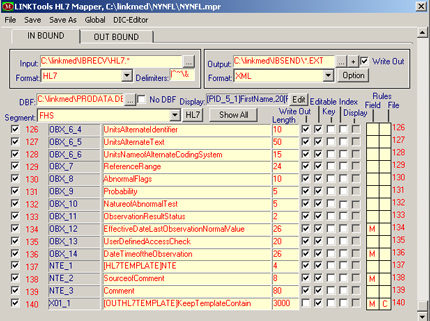
Figure 4
STEP II: Set
the condition and mapping rules to the X01 segment as follow:
1- Right
click on the File Rule box to bring up the [Field Rules] configuration
dialog box.
2- Select the "GotoOffset=816"
from the bottom pane to bring the condition mapping up to the Top pane.
Leave it at the default value of zero [GotoOffset=0],
check the [Use condition] on the top of the pane, click save.
3- Right click on the Field Rules, select the [READINNUMOFCHARS=]
from the bottom pane, double click to bring it up into the top pane,
then type in "100000" to give
the read in value of [READINNUMOFCHARS=100000],
check the [Map Field] on the top of the pane, then click [Save] to exit
( Figure 5)
Note: increase the read in number of characters to : 200000,
300000, 400000 if your input file is larger than 64000 bytes in size
4- Save your Mapper Interface Template(*.mpr). Using system command prompt call the LINKMED® Interface Engine to do your data transformation . Your XML output should be well formed, use Internet browser to validate your XML output file (C:\LINK\LTUP.exe C:\LINK\Mapperfilename.MPR)
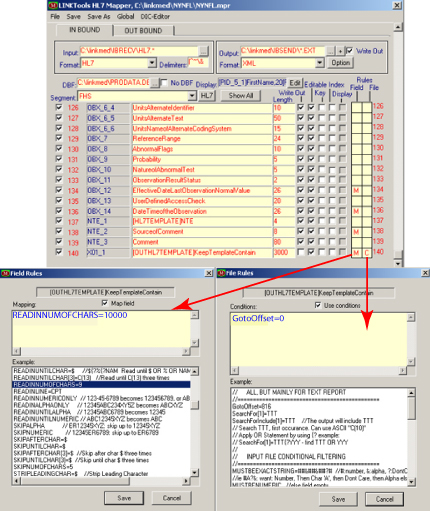
Figure 5
|
|