

| LINKMED® Interface Tutorial: Batch file Input Option |
Creating Batch message Output
Follow the following steps to batch your output
mesage from the Mapper Global Option:
1- Open
your Mapper file click on “ Global” in the tool
bar menu, check the Group Output Files check box Type in HL7
communication wrapping Header and Trailer then click save
(see Figure 1).
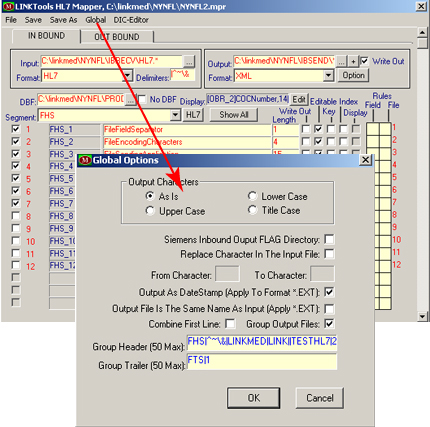
Figure 1:Dynamic Mapper Batch file Output Option
Batch Message Mapper Configuration
Multiple messages
often come in a single file from client systems. These messages
can be separated using the Global option for Multiple Records
(limit size to 100KB)Parse Through Feature of the LINKMED®
Mapper. Select the" Input is multiple Record in Mapper
"Global Option", then follow the following instruction:
Note: if the file contains more than 1000 records per
file use LINKMED® UDAMANY application (UDAMANY.exe) instead
-
Launch the Dynamic Mapper Application, click on Mapper ICON
-
Click on Global from the Tools bar Menu
-
Check the Input Is Multiple Records then Click on "Options" to the right
-
In the configuration Dialog Box select Custom
-
Split the HL7 Batch file at MSH| by select the Hex Code from the left pane and bring it to the right pane
-
Check the Include Record Separator Box
-
Click OK to save (see Figure 2)
