|
Creating your Interface
Template
Before you begin:
You need the following before creating your interface
template:
- HL7 message from your client, you can use the message
received by the LINKMED® Receiver or
from the LINKMED® Receiver log file
- Your interface type (Bi-directional or Uni-directional)
- you have taken LINKMED® IE class online or at LINK
Medical facility
- You have read the LINKMED® IE User Manual and familiar
yourself with the LINKMED® Interface Applications
Creating your Interface Template
Open the LINK Mapper from your server: START>LINK
Medical>Applications> LINK Mapper Config Wizard, the
Mapper window opens, click on the Mapper Config
Icon to access the Mapper configuration window, follow the
following steps:
Note: Always use Inbound tab for Mapper interface
template configuration for uni-directional interface
Next>>>
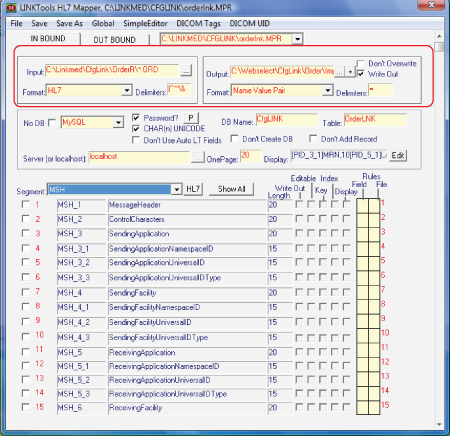
LINKMED® Message Mapper Configuration Screen
..........................................................................................................................................................
|





 ©
Copyright LINK Medical Computing, Inc. All rights reserved
Terms of Use.
©
Copyright LINK Medical Computing, Inc. All rights reserved
Terms of Use.