|
Mapper First Row Options
The Mapper first row feature options are: File, Save, Save
As, Global, and Simple Editor, the functionalities of
these features are described below:
-
File: Click on the File
button to access to the following list
- New This option is used for creating
new interface template. (There are also several pre-built
interface templates to choose from the list)
-
Blank This option is used
for creating new Mapper interface template or you can
choose Open- option, which allows you
to browse to and open any pre-configured LINKMED®
Mapper templates located in the interface folder
-
Print Preview This option
is used for previewing your Mapper interface template
you currently working on
-
Print This option
is used to print the Mapper interface's configuration
(Segments and Fields)
-
Save This options is used
to save your Mapper interface configuration
-
Save As This option is
used to save your Mapper interface configuration to
a different name
-
Record Length This option
is used to view the total interface 's character's length
of selected HL7 segments and fields
-
Save: This option allows
you to click on the button to save your Mapper Interface
Template and is not part of the File menu
list
-
Save As: This option allows
you to click on the button to save your existing Mapper
interface template to a different name and is not part
of the File menu list
-
Global: This option allows
access the LINK Mapper
Global configuration. The Global configuration apply to input and ouput messages process through LINKMED® Interface Engine, the following described LINK Mapper Global Options' features and its functionsalities:
-
Copy input File: This
option allows you to make backup copy of Input file
before processing through the LT Interface Engine
-
Output Characters:
This option is used to specify file output characters
-
Minimum CPU Usage: This
option allows you to set system CPU usage for your
interface
-
Share Folder for Linkgena.MPR:
This option is used exclusively for Philips TraceMaster
Cardiology Interface
-
Generate Mapper For OrderLNK:
This options is used in Philips TraceMaster
Cardiology Management System interface
-
Unicode Input: This
option is used for unicode message input such as HL7, XML, flat ASCII, CSV etc... (single byte
non-English)
-
Mixed Input (Big 5): This
option is used for multiple byte characters input
message such as Korean, Japanese, Chinese and English
-
Don't Store Message queue:
This option is used for parsing message from
MS message queue directly to output directory (no
storage)
-
If Record Not Found. Don't
Add Continue to writeout: This option is used
in bi-directional interface by first updating the
information in LT Interface Intermediate database
then written out output file, however id there is
no prior record found the writeout process should
continue normally but that record will not be added
into the Interface Intermediate database
-
Replace Character in the Input
File: This option allows you to replace one
character in the entire input message
-
Group Output File: This
option allows you to group output files into one file
-
Input is Multiple records:
This option allows you to split a batch file for processing
through the LT Interface Engine (click on the Options
button to access batch file type configuration)
-
Delete Record After Writing
Out: This options is used in order downloaded
to Diagnostic Medical Instrument from LT WebSelect
application, checking this box allow the order to
drop from pending list
-
Siemens Inbound Output
FLAG Directory: This options is used in Siemens
CATHCPOR Hemo-dynamic monitor interface only
-
Output As DateStamp Apply to
Format " EXT" : This options allows
the interface Engine to DateStamp the output file,
work only with this configuration on the Inbound/Outbound
output file name: *.ext for example: *.sen or *.txt.
This options allows the interface Engine to name
the output file as Date/Time
-
Output File is the Same Name
as Input "Apply to .EXT" : This
option when checked will create output file with the same name as the input file
-
Also Delete Read Only Input
File: This options allow LM Interface Engine
to delete the read only input file, use mostly with
message copied from user email to LM Interface input
directory in Windows® server environments
-
The last 4 XML format options worked as described
when checked
-
SimpleEditor: Click to select
one of the two options: Dictionary and File Rules Template.
LINKMED® interface makes use of the dictionary file
to translate data code from one system format to another
- DICOM Tags: Click to access DICOM Tags
and its descriptions uses in DICOM HL7 interface
- DICOM UID: Click to access DICOM TAG unique
message ID uses in DICOM HL7 interface
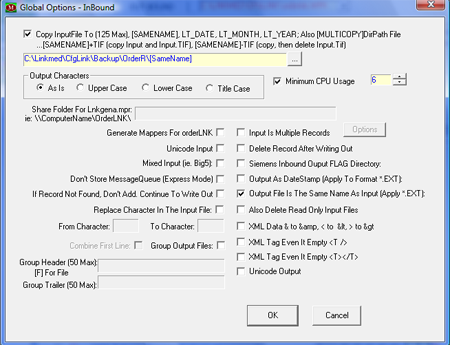
LINKMED® Mapper Global Options
..........................................................................................................................................................
| Home | Products
| Partners
| Contact |
News | Contact Us
|
|





 ©
Copyright LINK Medical Computing, Inc. All rights reserved
Terms of Use.
©
Copyright LINK Medical Computing, Inc. All rights reserved
Terms of Use.